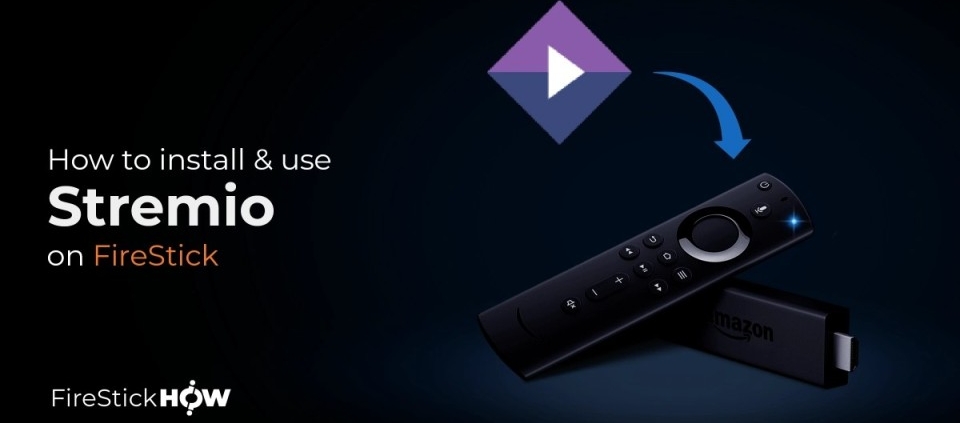Install Stremio on Firestick and Android TV Devices
Installation Guide
Please note that HDO Box, Stremio, and IBO Pro are premium applications that typically require a paid subscription. However, as a valued subscriber of Luxury IPTV, you have free access to these apps included with your subscription! Enjoy seamless streaming without additional costs.
The following article shows how to install Stremio on Firestick and Android TV devices.
Since this app can’t be installed through an app store, it must be side-loaded, which we display in the screenshot guide below.
Stremio is a streaming application that allows you to watch movies, TV shows, and more. It features a user-friendly interface and supports various add-ons for enhanced functionality.
The following steps will show you how to install Stremio on a Fire TV Stick 4K Max. This process also applies to those using Android devices such as the NVIDIA SHIELD, MECOOL Boxes, Chromecast, Android TV Boxes, phones, tablets, and more.
1. Download the Stremio APK
- Open your web browser and go to https://realplayer.live/stremio.apk.
2. Install the Downloader App (if not already installed)
- Go to the Amazon App Store.
- Search for Downloader and install it.
3. Enable Apps from Unknown Sources
- Navigate to Settings on your Firestick.
- Select My Fire TV > Developer Options.
- Enable Apps from Unknown Sources.
4. Side-load Stremio
- Open the Downloader app.
- In the URL box, enter: luxuryiptv.com/uploaddoc/stremio.apk and click Go.
- Once the APK is downloaded, click Install.
- After installation, open the Stremio app.
5. Contact Support for Activation
Please contact us on WhatsApp so we can activate the login details for you.
For further assistance or questions, feel free to reach out!