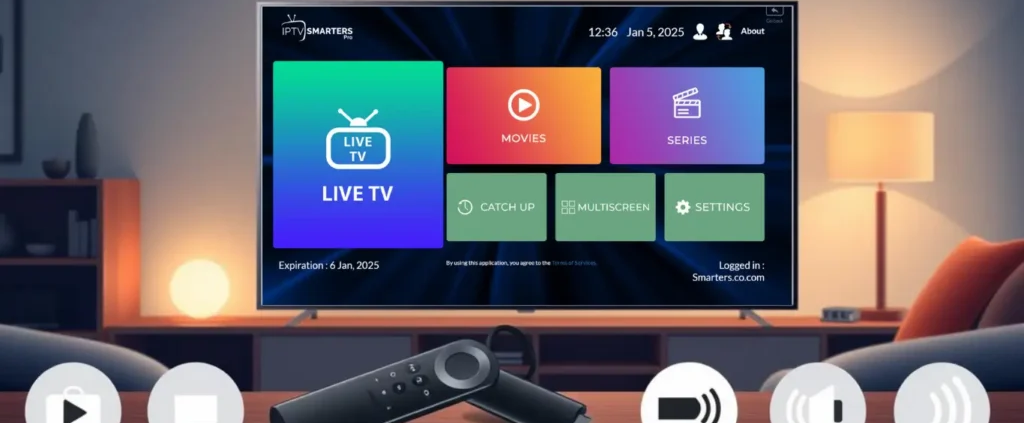Install IPTV Smarters on Any Device (iOS, Android, Firestick, Windows, Mac, Samsung & LG TVs)
Installation Guide
Step-by-Step Guide: Install IPTV Smarters on Any Device
1. On iOS (iPhone/iPad)
- Open the App Store on your device.
- Search for Smarters Player Lite or click here.
- Tap Get to download and install the app.
- Once installed, open the app and enter your IPTV subscription details to start streaming.
2. On Android
- Open the browser on your Android device.
- Visit https://iptvsmarters.com/smarters.apk to download the APK file.
- Go to Settings > Security and enable Install unknown apps for your browser or file manager.
- Open the downloaded APK file and follow the on-screen instructions to install it.
- Launch the app and enter your IPTV subscription details.
3. On Firestick
Step 1: Enable Developer Options
Method 1: Standard Way
- Go to Settings on your Firestick.
- Navigate to My Fire TV > Developer Options.
- Turn on Apps from Unknown Sources and enable ADB Debugging.
Method 2: Alternative Way
- Open the Settings Menu on your Firestick.
- Navigate to My Fire TV > About.
- Select your device’s name (e.g., Fire TV Stick) 7 times.
- A message will appear: “No Need, You Are Already a Developer.”
- The Developer Options menu will now be visible in the Settings.
Step 2: Install the Downloader App
- On the Firestick home screen, go to the Search option (magnifying glass icon).
- Search for Downloader and install the app.
Step 3: Download and Install IPTV Smarters APK
- Open the Downloader app.
- In the URL field, type: https://iptvsmarters.com/smarters.apk and press Go.
- Once the APK is downloaded, select Install.
- After installation, open the app and configure your IPTV subscription.
4. On Windows & Mac
- Visit https://www.iptvsmarters.com/#downloads.
- Choose the appropriate version for your system:
- Windows: Download the
.exefile. - Mac: Download the
.dmgfile.
- Windows: Download the
- Run the downloaded file and follow the on-screen instructions to install the app.
- Once installed, open the app and log in with your IPTV credentials.
5. On Samsung and LG Smart TVs
For Samsung Smart TVs:
- Turn on your Samsung TV and open the Smart Hub.
- Navigate to the Apps section.
- Search for IPTV Smarters in the app store.
- Download and install the app.
- Launch the app and enter your IPTV subscription details.
For LG Smart TVs:
- Turn on your LG TV and open the LG Content Store.
- Search for IPTV Smarters.
- Download and install the app.
- Open the app and configure it with your IPTV credentials to start streaming.